Learn Microsoft Endpoint Manager with the M365 Developer Program
What is the Microsoft 365 Developer Program?
If you’re wanting to learn how to use Microsoft Endpoint Manager to manage your devices, the best place to start is with a developer subscription, using the Microsoft 365 developer program.
The M365 developer program gives you a free, renewable, 90 day Microsoft 365 E5 developer subscription. This includes; 25 user licences, sample data packs with 16 sample users (including user data), and access to core Microsoft 365 workloads and capabilities, such as; Office 365 apps, Power Platform, Office 365 Advanced Threat Protection, Power Bi, Enterprise Mobility + Security, and Azure Active Directory.
Sign up for a Microsoft Account.
To get started, the first thing you will need is a Microsoft Account. I strongly suggest that you make a fresh account to do this, as to avoid any issues with previously associated services. It also keeps things nice and separate.
Follow the sign up process for an Outlook account and you’re good to go.
I recommend setting up a password manager at this point to keep track of all the different accounts that will be created during this process.
Sign up for the Microsoft 365 developer program.
Now you have a Microsoft account, you can head over to the Microsoft 365 Dev Center and sign up for the developer program.
Navigate to the Microsoft 365 Developer Program website, and select ‘Join now’.
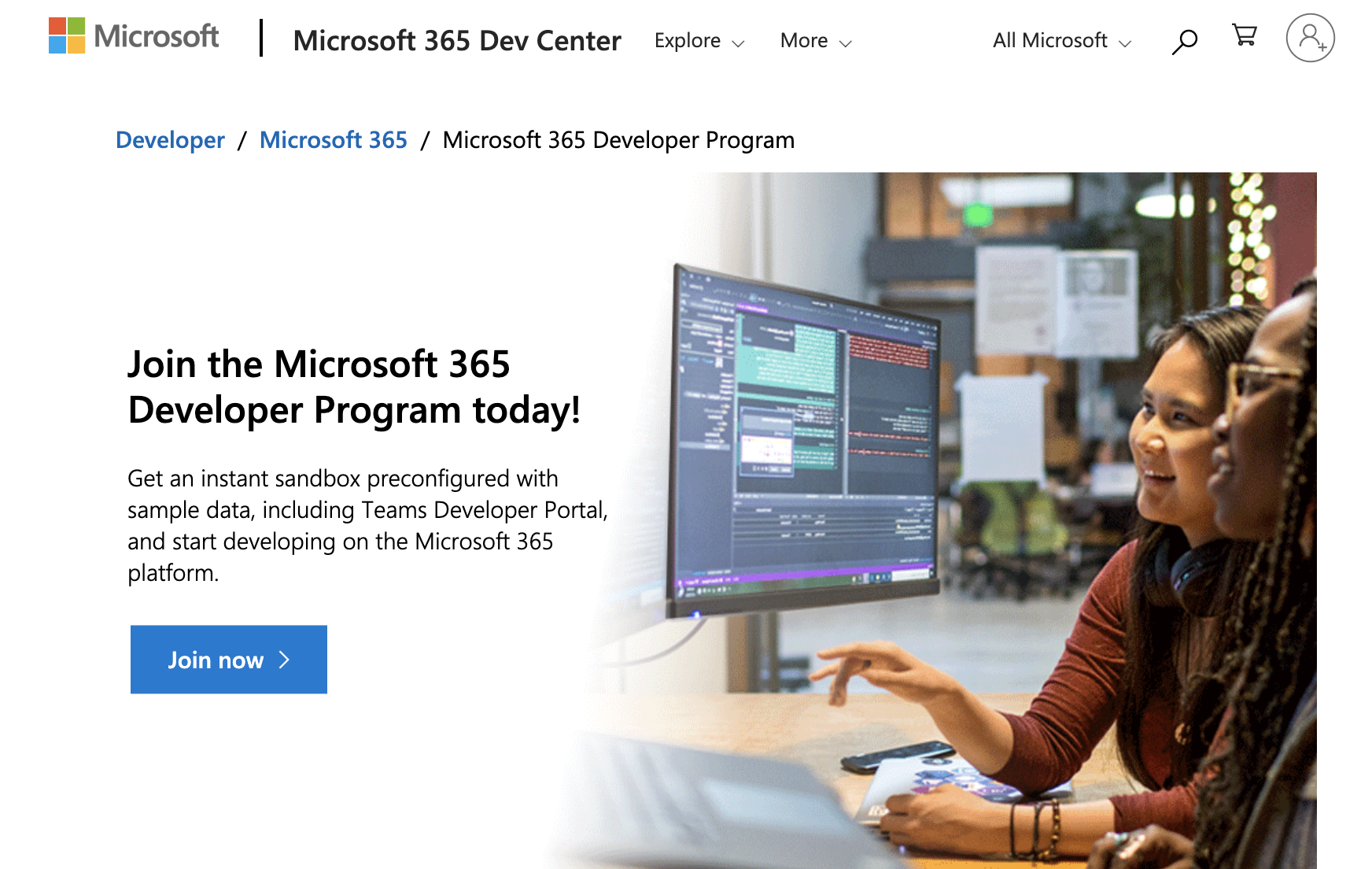
You’ll either be prompted to sign into your newly created Microsoft account, or if you are already signed with a Microsoft account, you’ll be taken straight to a dashboard page asking for more information.
Complete the questions, accept the terms and conditions, select your primary focus, select your areas of interest, then select ‘Save’.
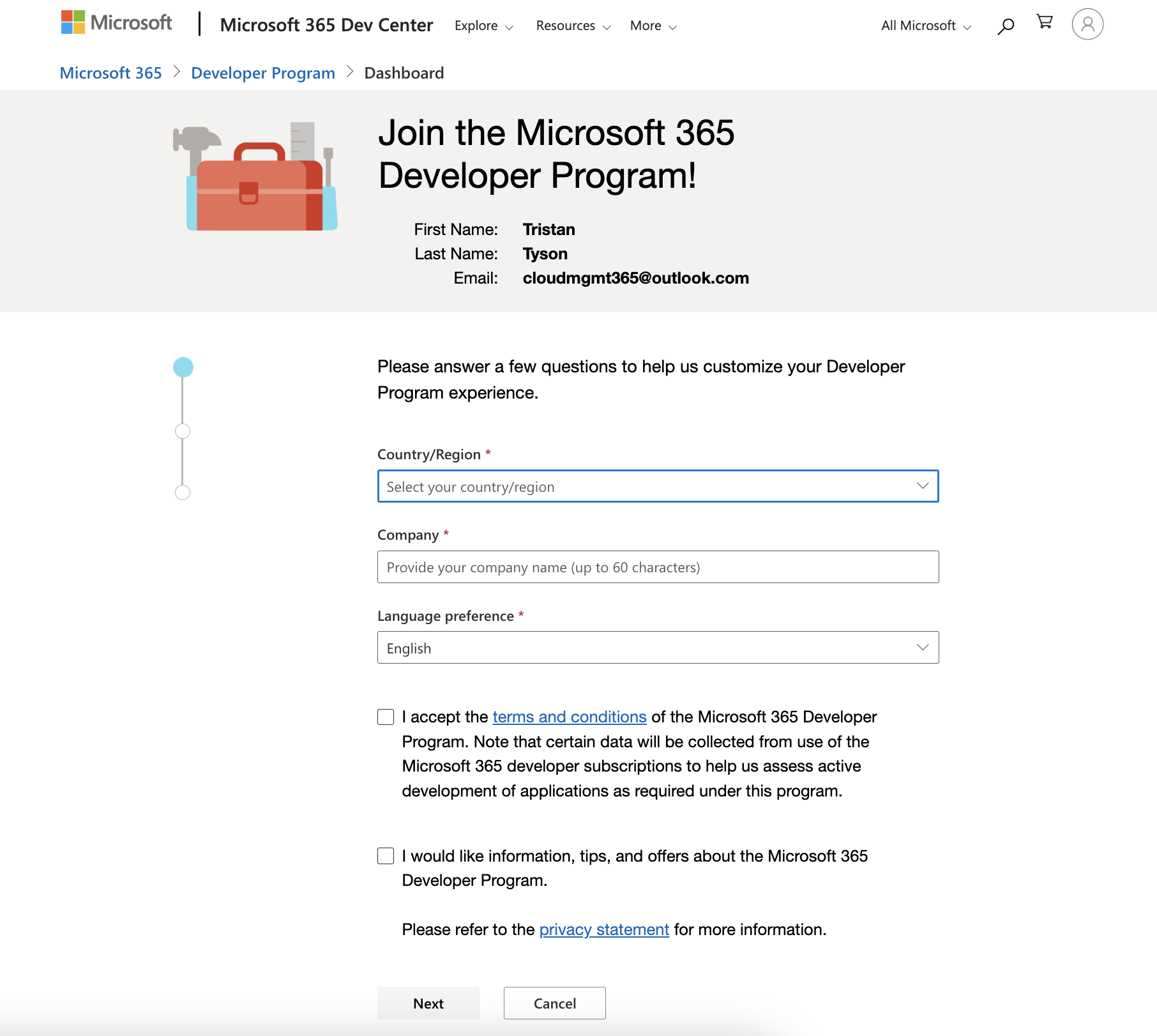
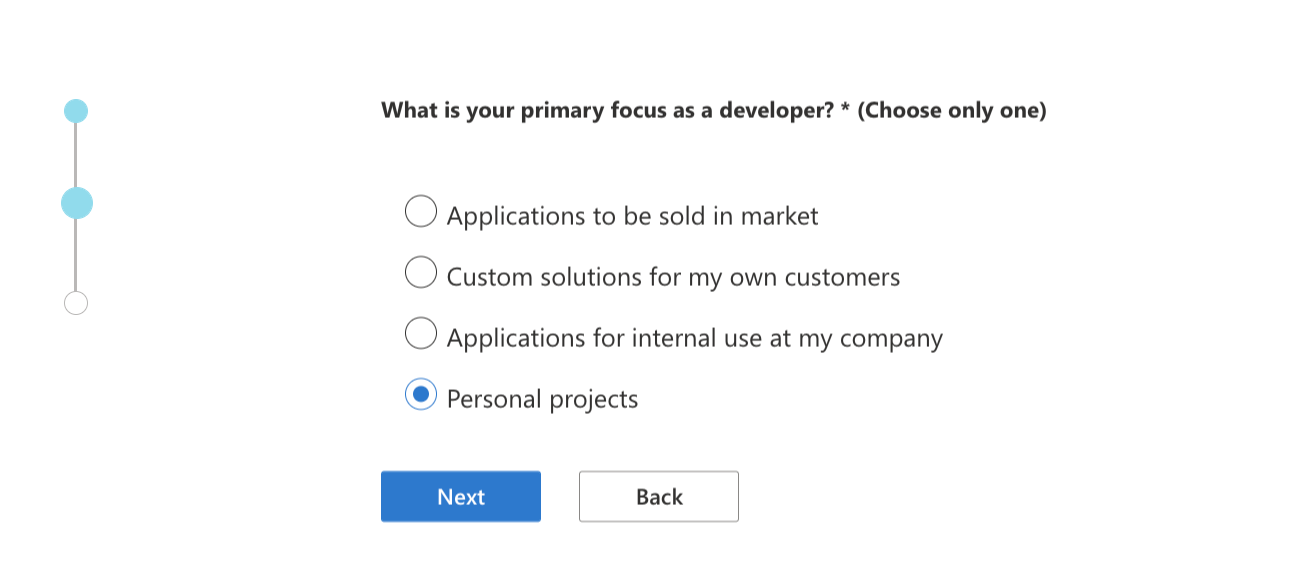
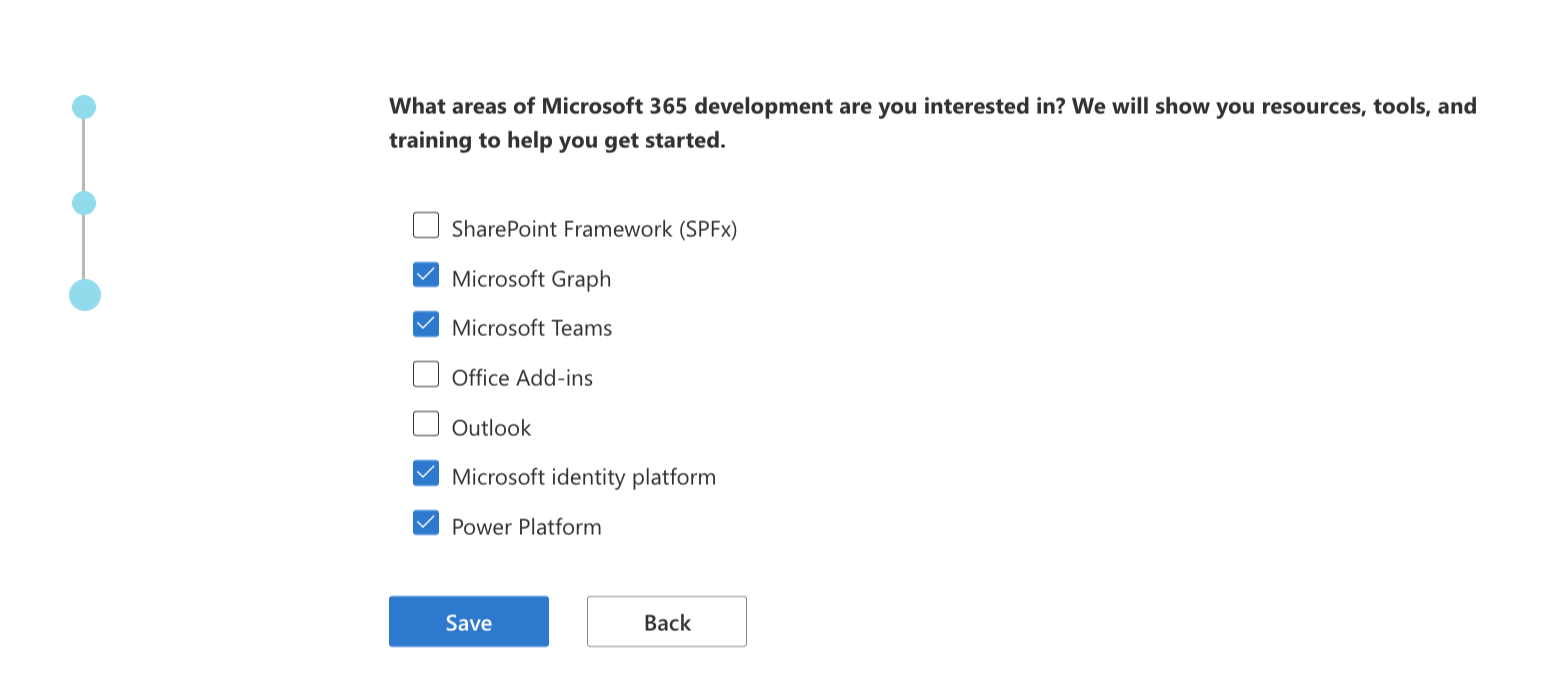
You now have the option to select from two different types of developer environment. An ‘Instant sandbox’ or a ‘Configurable sandbox’.
- The instant sandbox is a preconfigured environment that includes everything you need to get started. It has 16 fictitious users, Teams sample data with app studio and custom apps, and data for Microsoft Graph, SharePoint, and Office Add-in development. This option is great if you’re wanting to develop solution that utilise Microsoft services, rather than configure the services themselves.
- The configurable sandbox is a blank environment you can configure on your own, from the ground up.
For the purpose of learning MEM, you want to select the configurable sandbox option. It will give you the best learning experience, allowing you to create an environment from scratch, learning how everything works together.
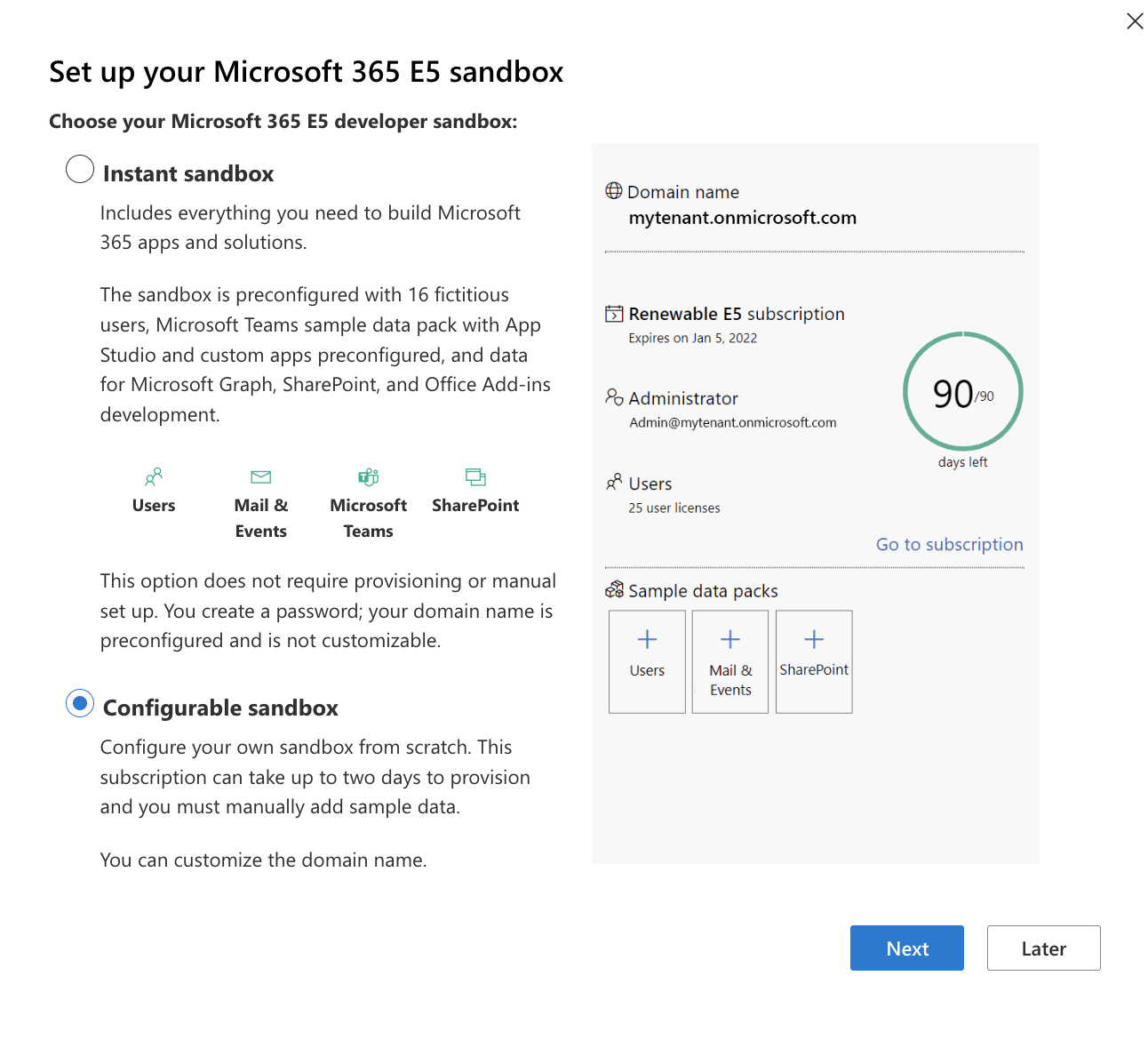
Fill out the fields to configure your initial account details. Username, domain, and password. Be sure to record these details in your password manager if you’re using one. Select ‘Continue’.
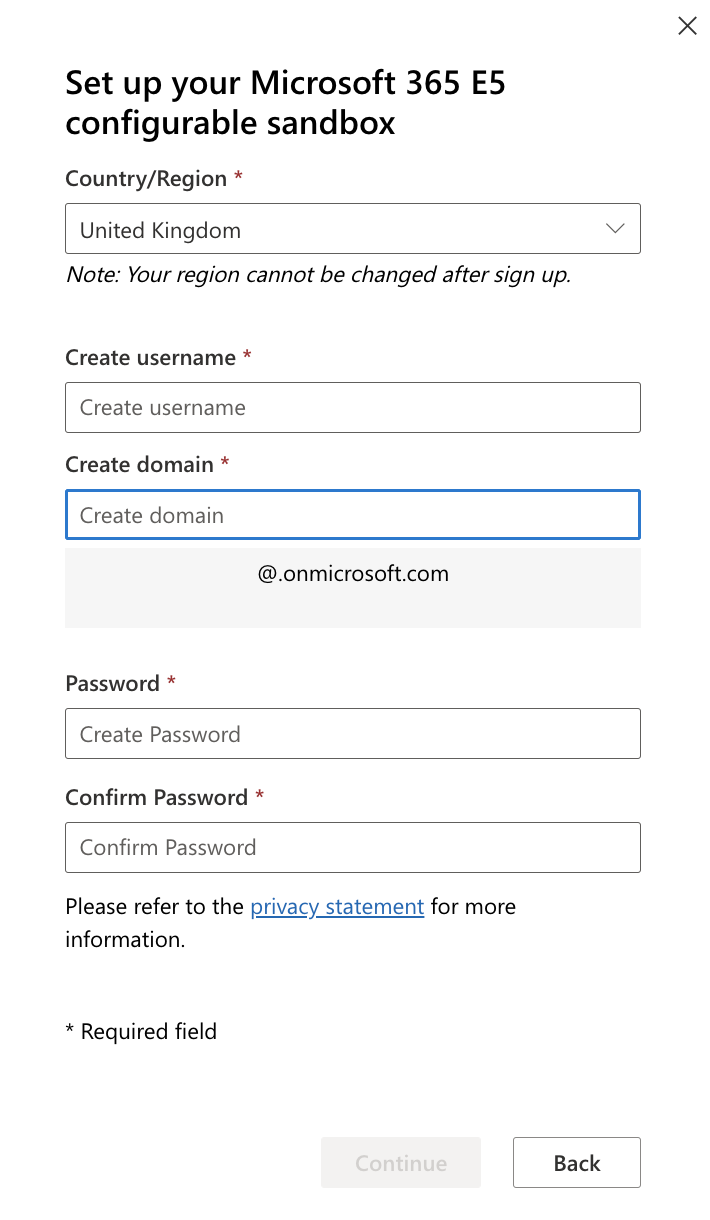
Add a mobile number. You’ll be sent a code to verify the number, enter the number and select ‘Set up’.
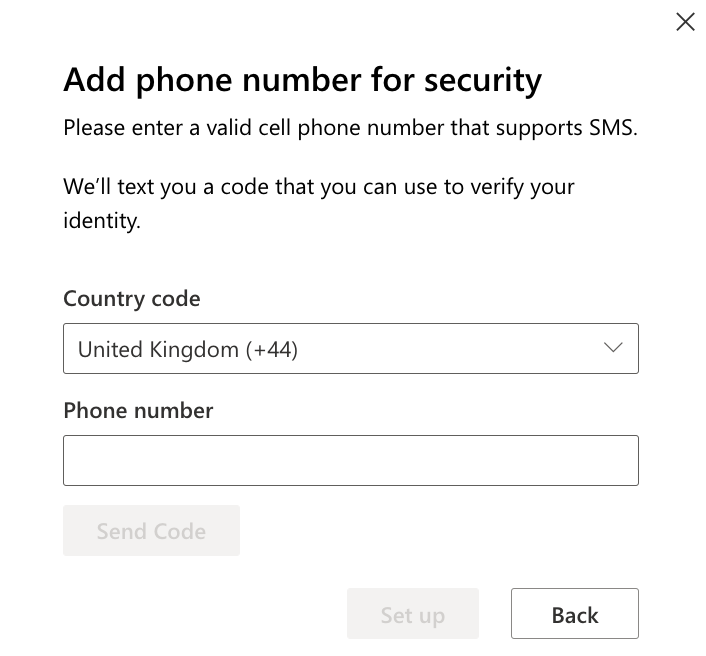
Your account will now be set up.
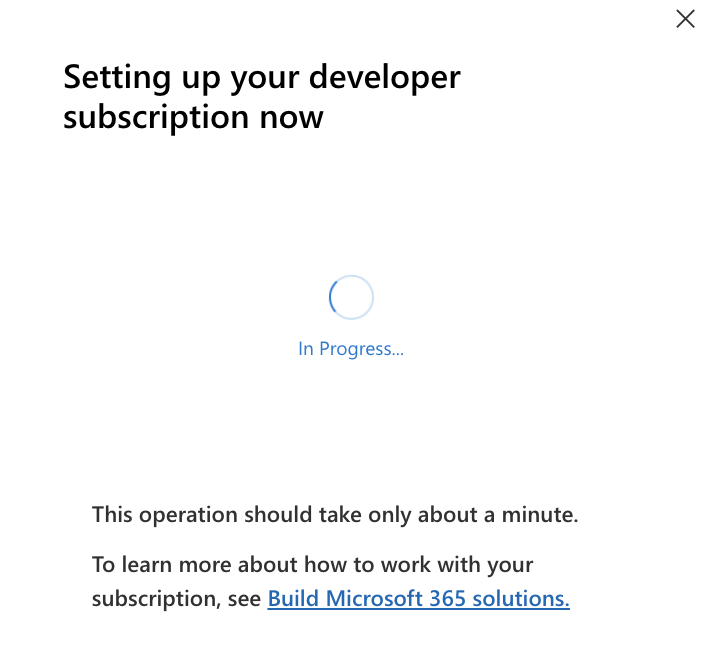
Once complete you will be taken to the developer dashboard page. Here you can see the details of your developer subscription. It includes; the domain name you entered previously, the type of subscription you have (renewable E5), the administrator account details, the number of licenses, and the number of days left until it will need to be renewed.
The subscription is renewed perpetually, every 90 days. Microsoft uses analytics to ensure the environment is actively used. As long as you’re using the environment, it will renew.
You can also use this dashboard to install sample data packs. You can add user data, mail and event data, and SharePoint data.
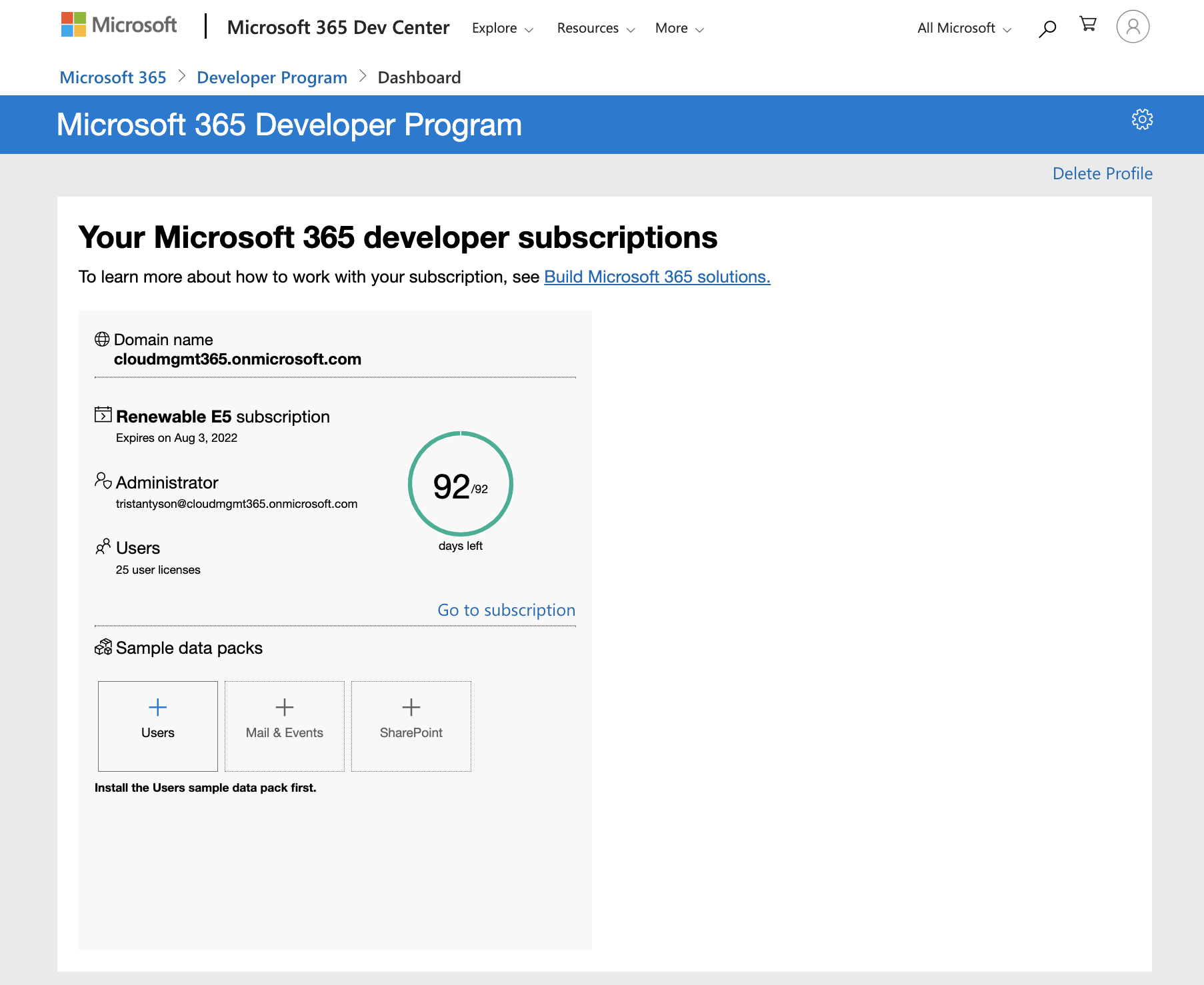
Your developer subscription is now set up!
You can now use these details to access the various Microsoft portals and start configuring Microsoft services!
